Zoom Basics
![]()
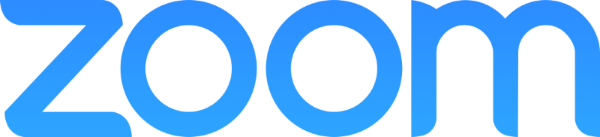
Zoom is a free app that you can install on any Android device, iPhone/iPad, or computer.
Although you do not need an account to join a meeting, COCC students are encouraged
to sign up for a free basic Zoom account using your @cocc.edu email address. This will allow your instructors
to know who you are and will give you full control over your personal settings. Learn
how to sign up and activate your Zoom account, and to update your profile by reading
the Quick start guide for new users.
If you are enrolled in a remote class, you are expected to "attend" the class via
Zoom. Many of our instructors have virtual office hours using Zoom. Whether you are
enrolled in an in-person or online course, be sure to install the Zoom Desktop Client
or Mobile App for effective communication.
While using Zoom here at COCC, please follow Zoom's Community Standards and Terms of Service at all times. Any violations of these terms will be subject to disciplinary actions.
Install the free Zoom app on your devices: App Store | Google Play | Windows | Mac
Important - Frequently check for updates from Zoom to avoid technical difficulties.
COCC Zoom Expectations and Basic Troubleshooting
- Ensure that you have a clean, bright, work-appropriate background and that you are dressed work-appropriately. Don't want to show your room on Zoom? Click here to download some COCC virtual zoom backgrounds!
- Turn on the video to show your presence in a virtual meeting unless your instructor has specific instructions.
- Mute while you are not talking. Be aware of your audio/ video settings and be proficient in turning them on and off.
- Focus and participate in the class activities. Don't eat or do other disruptive things while on a meeting.
- Test run your camera and microphone connection before class meetings. Give yourself enough time for troubleshooting.
- Communicate to your instructor if you unexpectedly leave a meeting due to technical issues.
Zoom Tutorials
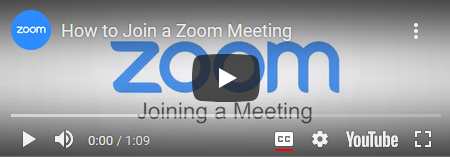 |
|
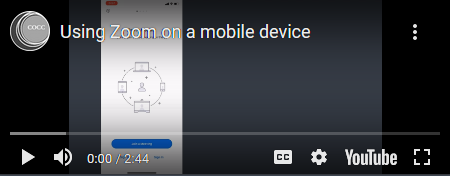 |
|
|
Zoom Basic Meeting Controls (Start/ Stop Microphone & Video, Chat, Raise Hand) |
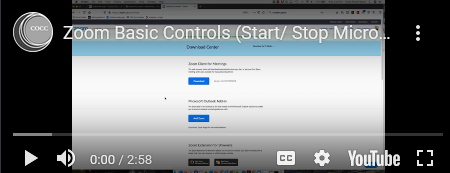 |
Looking for more tutorials with pictures and step by step instructions? Need help with Zoom? Check the Zoom Help Center first!
If you need further assistance, please email elearning@cocc.edu or call: 541-383-7785
